Schucal 2022 R2
New Schucal 2022 R2 has been published and is ready to install.
This is a critical update. Please install it as soon as possible, your actual Schucal version does not sync service packs and actual price lists anymore. That makes Schucal not compatible with actual system definitions and material prices.
As of this version each new Schucal will be deployed in two versions: 32 bit and 64 bit SQL.
This decision is made to match older MS Windows/MS office/Hardware compatibility and newer configurations with higher efficiency.
The diagram below will help you top choose proper version for your actual operating system and hardware environment.
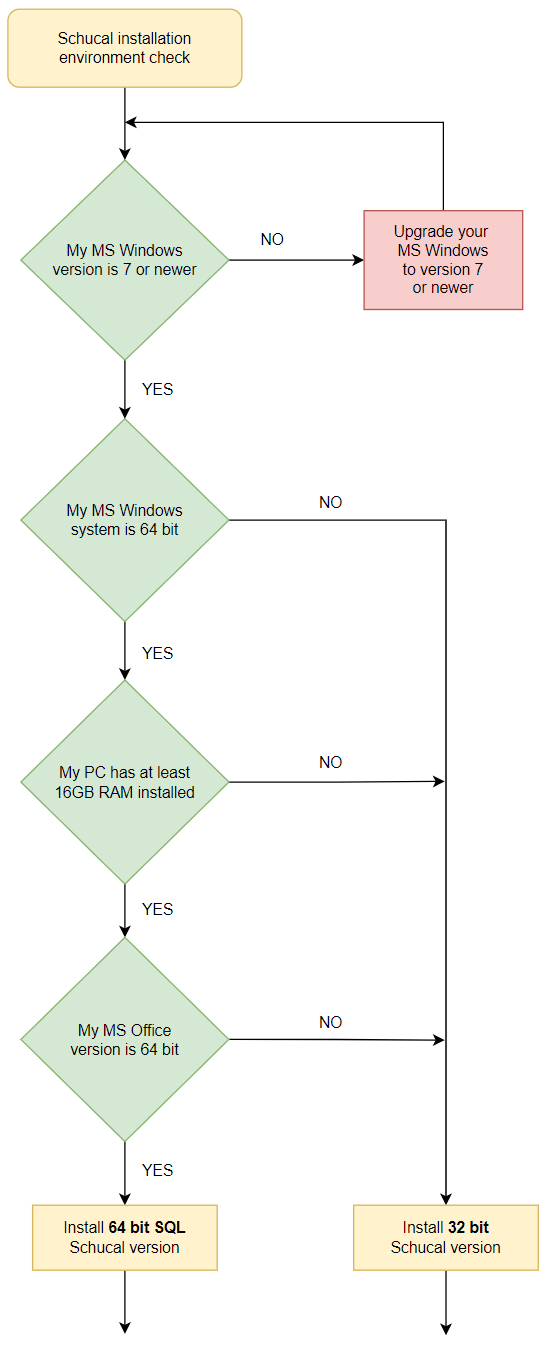
Operating system: 32 bit or 64 bit?
Open the Windows Start menu and type in the word System Information. Confirm with Enter. In the window that opens, you will find the line System type:
- X86-based PC -> 32 bit
- X64-based PC -> 64 bit
Office version: 32 bit or 64 bit?
Start Word, for example. Switch to the File tab. In the File tab, select the Account entry. Then click on the button Info on Word.
In the new window you can see the exact software version, including the 64 bit or 32 bit information
How much RAM memory does my computer have?
Open the Windows Start menu and type in the PC Info. Confirm with Enter. In the opened window you will find the size of the available RAM in the line Installed RAM under the heading Device specification.
After start you will see the window with additional information as described above. You can skip this clicking NO:
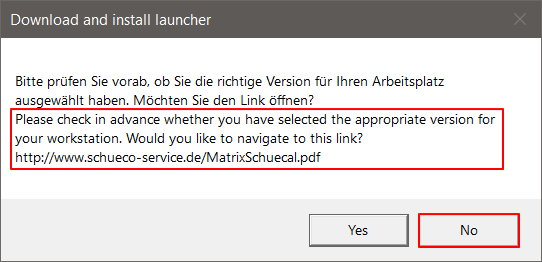
On the main downloader window you can choose Schucal version you want to download (be sure this is the latest one).
Download only checkbox let you download the installer only but skip installation process.
Destination field allows you to choose temporary download folder where the installer files will be stored.
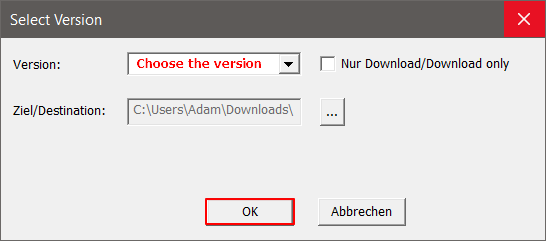
After confirming OK you will see progress window with download time estimation:

The installer needs about 40 min (it depends of your local internet speed) to complete download and installation process.
Important: If you are installing Schucal as an upgrade to existing installation with different database version you need to uninstall your Schucal first and than install this new Schucal version. This is important for database conversion process.
The appropriate message will inform you about it:
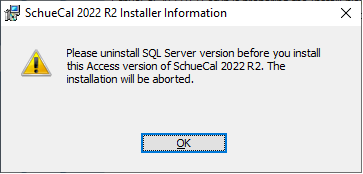
In your Windows operating system go to Settings > Apps, select Schucal on the list and click Uninstall:
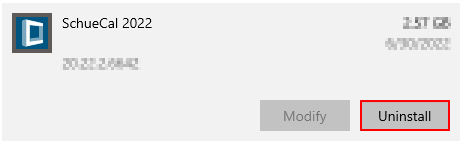
After first run Schucal will convert the database to the new format.
Warning: Schucal users who have installed custom systems/profiles prepared for US market may lose these system definitions after this update.
However, projects made with these custom updates will not be removed and will stay in your Schucal database.
Immediately after Schucal 2022 R2 installation please install again all your custom systems/profiles add-ons BEFORE opening them in the Schucal. This procedure will preserve all custom system and let you create new ones as before.
It is also suggested to make backup of custom system/profiles based projects (Schucal tab Manage > Export data) BEFORE installing new Schucal.
If you need custom installers please send me a list with required systems so I will share the links to the latest ones.
As an summary for custom systems/profiles scenario:
- Make backup of custom system/profiles based projects (Schucal tab Manage > Export data)
- Install and start Schucal 2022 R2. Do not open projects with custom systems/profiles definitions.
- Shut down Schucal.
- Install custom systems/profiles definitions form installers I sent before. Ask me if you can not find them, I will resend again.
- Start Schucal. Now you are safe to open existing custom projects and create new ones.
In case of any troubles please contact me so I will be able to help ASAP.
Read here about Changes for US market

