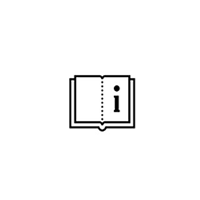SchuCad 2024.2
You can download and run the cloud installer from the location: SchuCad Next 2024.2 manual: https://help.schueco.digital/en/schuecad/2024 SchuCad Next 2024.2 installation manual: After the start, cloud installer will ask for temporary package download location. Just click Select folder button to confirm default: After a while you will see progress window with download time estimation: After this phase installation process will start...