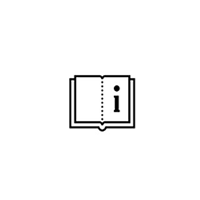Two projects opened from the same database have different finish configuration.
Finish (coating) data is stored in project configuration and is transferred with the project either you open it from the server database, local or import from external user by zip file. When you import or open the project your Schucal is using project data to render calculation, not your configuration database. For that reason, the situation when two separate projects...