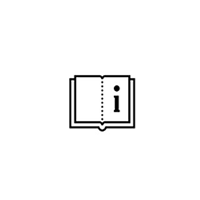Transfer User’s Data to New Computer.
When user get new computer, may need to transfer the user’s data from the old computer.
Locate the user’s data from the old computer.
- Open SchuCal on the old computer. Goto: General/ Settings/ Desktop settings.
- Check the Active Configuration and the settings.
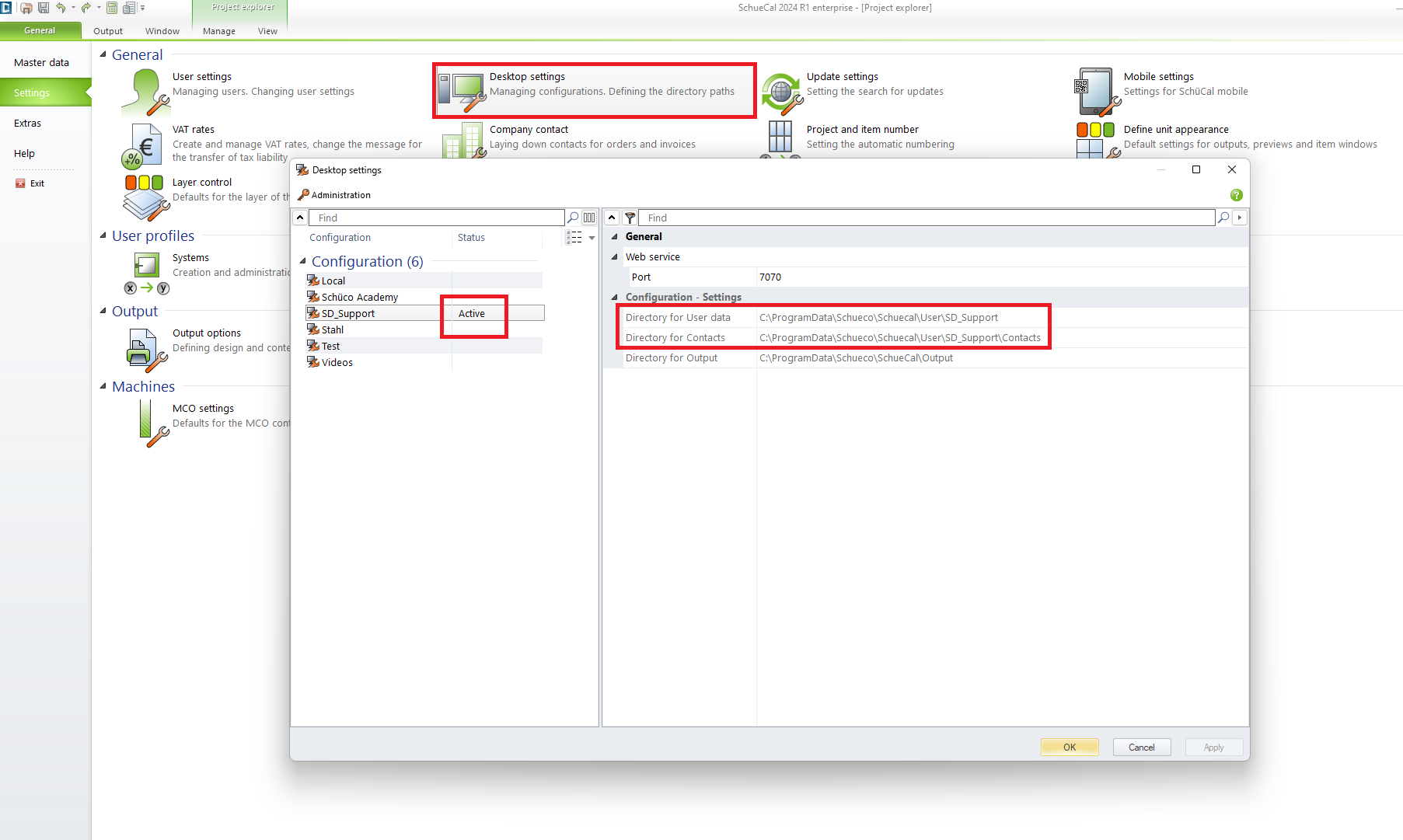
Copy User’s folder and files from old computer.
- The folder “ProgramData” may a hidden folder, need show it first before copy. Please open File Explorer / View / Show / Hidden items.
- Copy the “User” folder. The default path is C:\ProgramData\Schueco\SchueCal\User.
- Copy “Workbench_G3” file. The default path is C:\ProgramData\Schueco\SchueCal.
- Copy “Schueco_G3” file. The default path is C:\ProgramData\Schueco.
Screen should look like this:
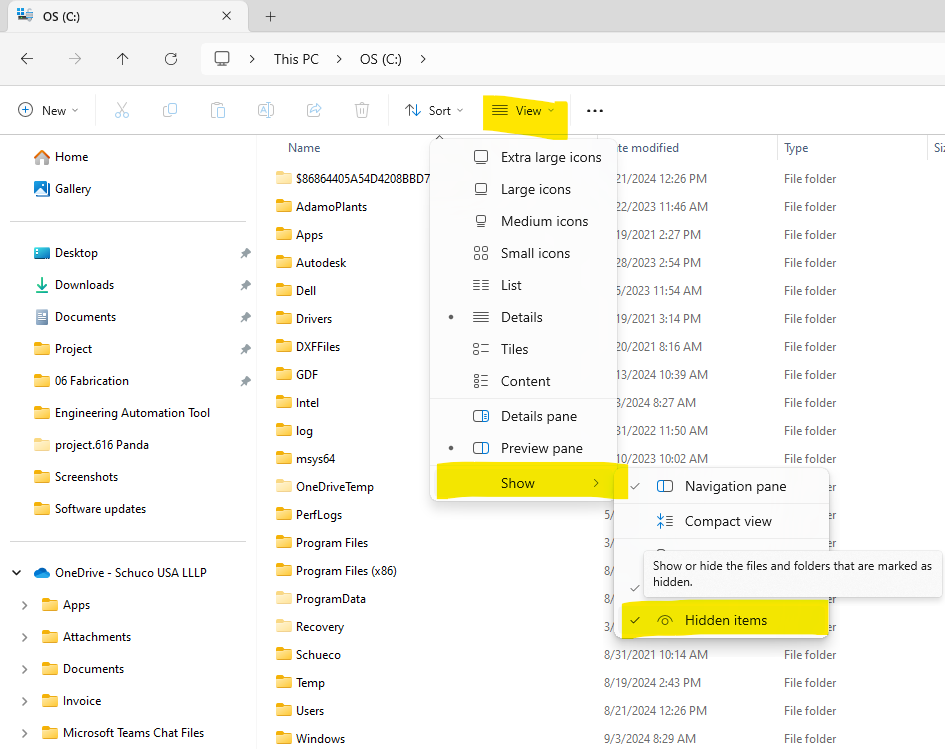
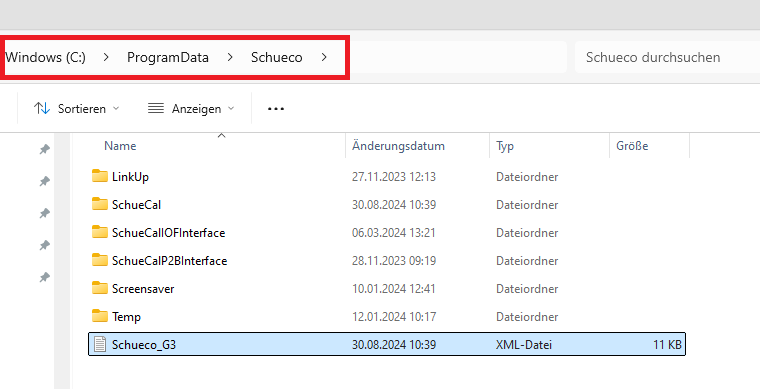
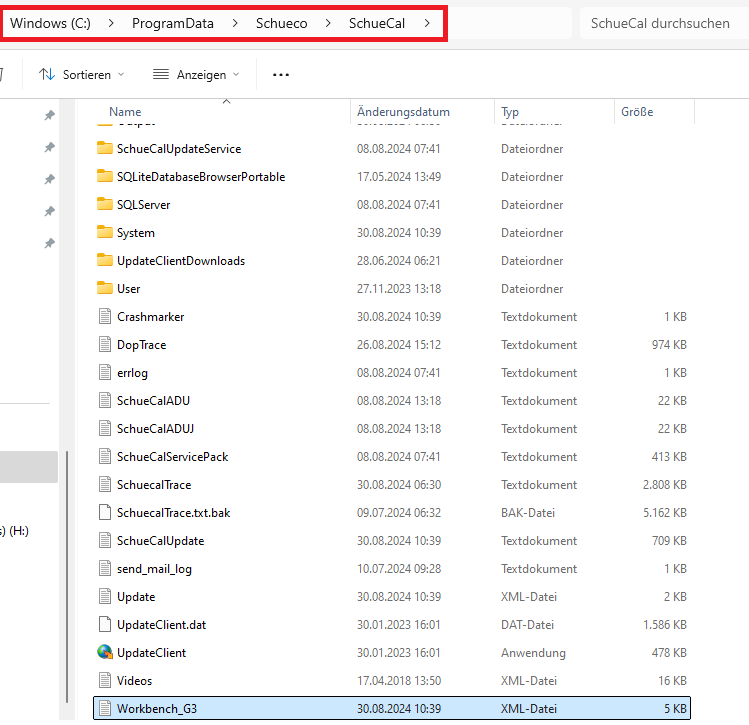
Paste User’s folder and files to new computer.
- Make sure the SchuCal is shut down on new computer.
- The folder “ProgramData” may a hidden folder, need show it first before copy. Please open File Explorer / View / Show / Hidden items.
- Paste the “User” folder. The default path is C:\ProgramData\Schueco\SchueCal\User.
- Paste “Workbench_G3” file. The default path is C:\ProgramData\Schueco\SchueCal.
- Paste “Schueco_G3” file. The default path is C:\ProgramData\Schueco.
Start SchuCal and all the user’s data should be updated in new computer