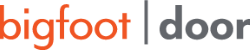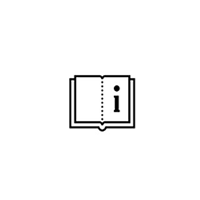How to set up discount quotes in Schucal project?
When you obtained discount quotes from Schuco USA you should set it up in Schucal program to get proper price quotations.
To do it, open SchuCal and go to Master Data > Contacts:

In Contacts, on the left panel click Schüco Article Supplier:

In right panel, slide the window content down and find Conditions for aluminum systems.
In filed Description type something unique, e.x . Schuco USA Discount.
Fill all discount groups with quotes you have received from Schuco USA office:

Save the window by clicking OK
Important: New discount quotes defined in Schucal are only automatically transferred to newly created projects. It will not affect the project already existing in the database. You must manually update your existing projects and sync new discount quotes. Below is the explanation of that process.
Open project by double clicking project name on the project list:

In left parameters panel find position Calculation. Click red arrow next to System conditions Aluminum systems:
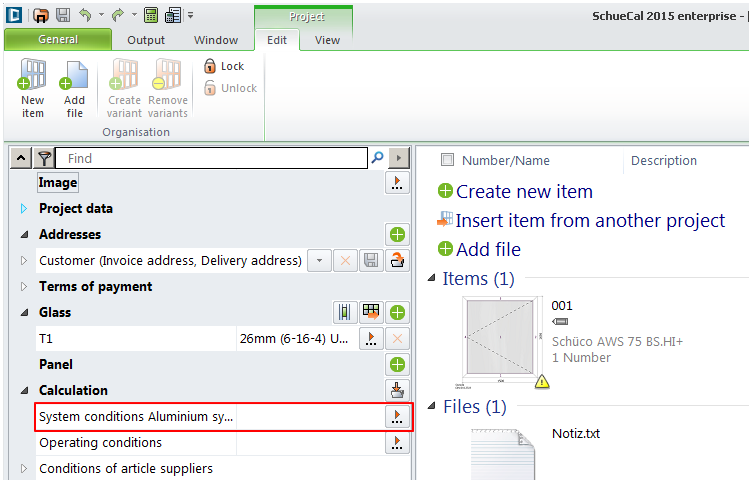
In new opened window expand position Conditions for aluminum systems
Depending of project history, you can see her some values, or blank fields.

Now, we must import global defined discount quotes to our project.
Click Load from master data button on the top and confirm Yes on popup question:

As we can see, all values form global master data have been successfully imported to the project.
Save this window with button OK.

We should see our defined discount label on the project properties panel:

Now let’s check if discounts are listed on outputs. Click Output > Calculation

As we see on printout, discount quotes are correct:

Remember to import discount quotes to all calculations!