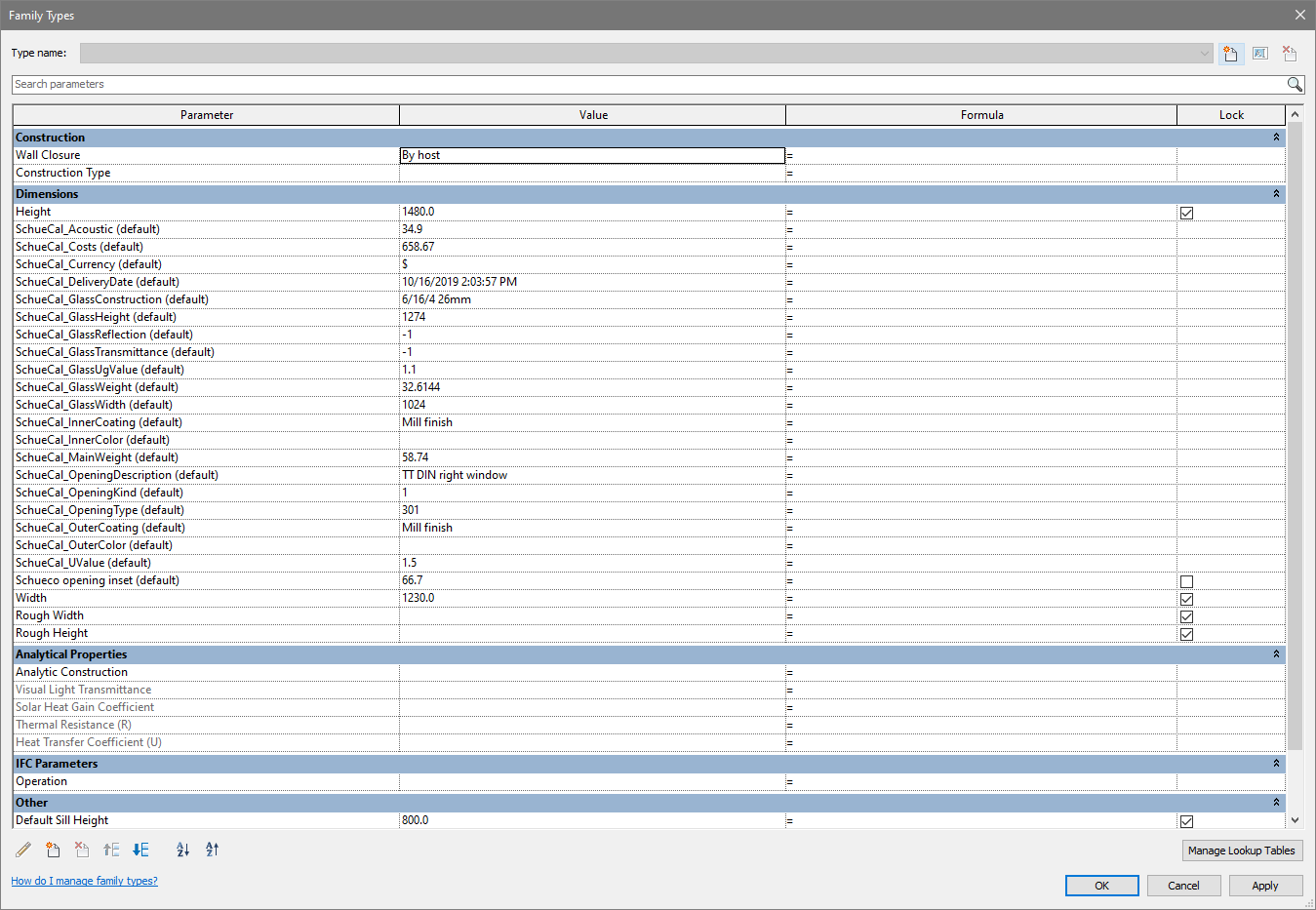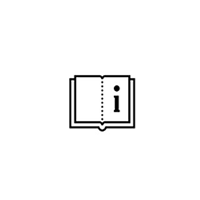How to export unit from Schucal to Autodesk Revit?
Schucal has built-in Revit export feature that exports full 3D model to Revit family including unit dimensions and other parameters.
You need to meet following software requirements to be able to export the project:
– Schucal Enterprise Edition (this feature will not run on Schucal Basic or Advanced)
– Autodesk Revit
– Schüco Revit Interface – Schucal to Revit export plugin.
In Schucal, select the project on the list. Be sure to select the project, not the unit. This is critical since Revit export transfers not only unit information but also project data as Project price, Delivery date, U value and others.
After selecting the project on the project list, the button Export data on Revit toolbar area will become active. Click it.
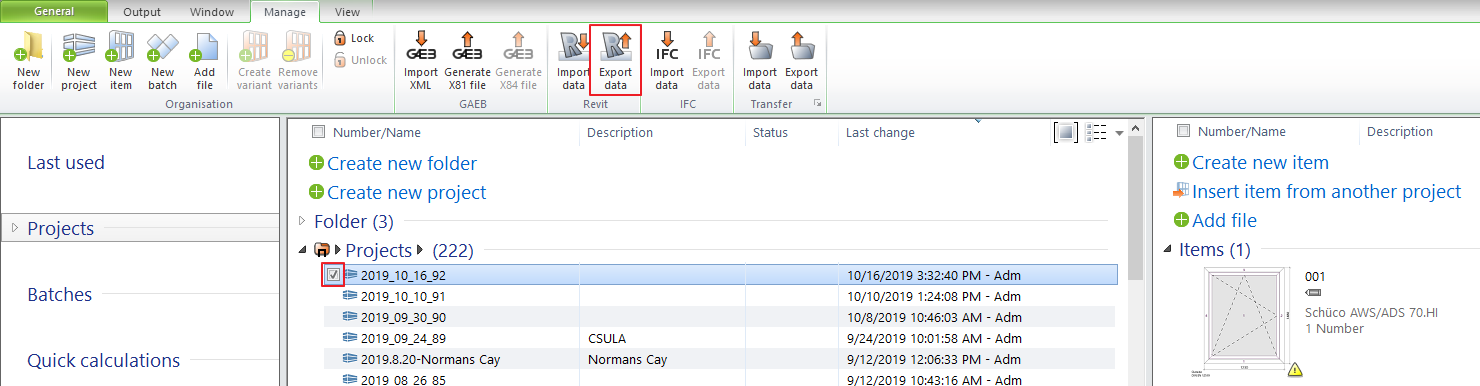
Make decision which parameters additional to the 3D model from Schucal project will be transferred to Revit BIM structure, You can manually transfer parameters from Parameters available to Parameters selected or choose Export all parameters and click OK:
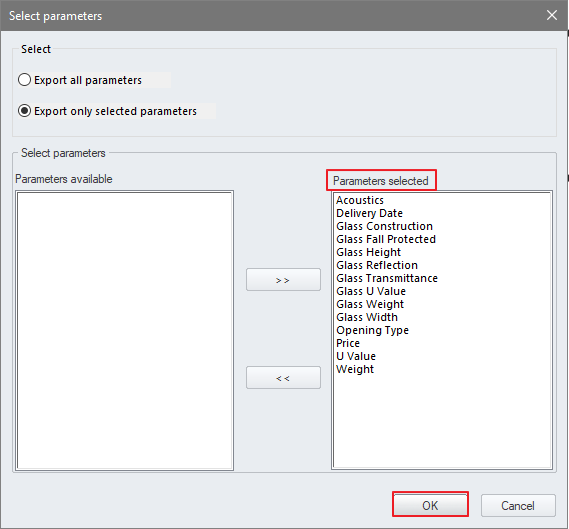
The file format used to Schucal to Revit transfer is s2rz. This is the bridge format that later will be converted to proper Revit family. Define file name, e.x. Window.s2rz and click Save:
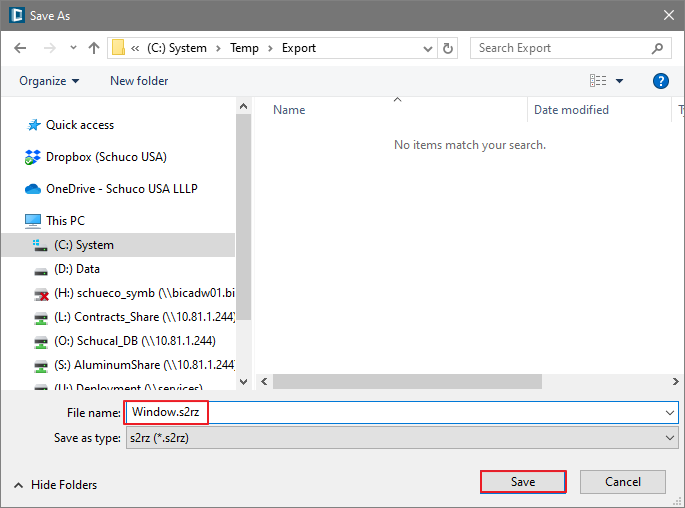
Install Schüco Revit Interface. (Skip this step if you have Schüco Revit Interface already installed)
Schüco Revit Interface can be downloaded from BimObject.com portal under following link:
https://www.bimobject.com/en-us/schueco/product/schueco_revit_interface
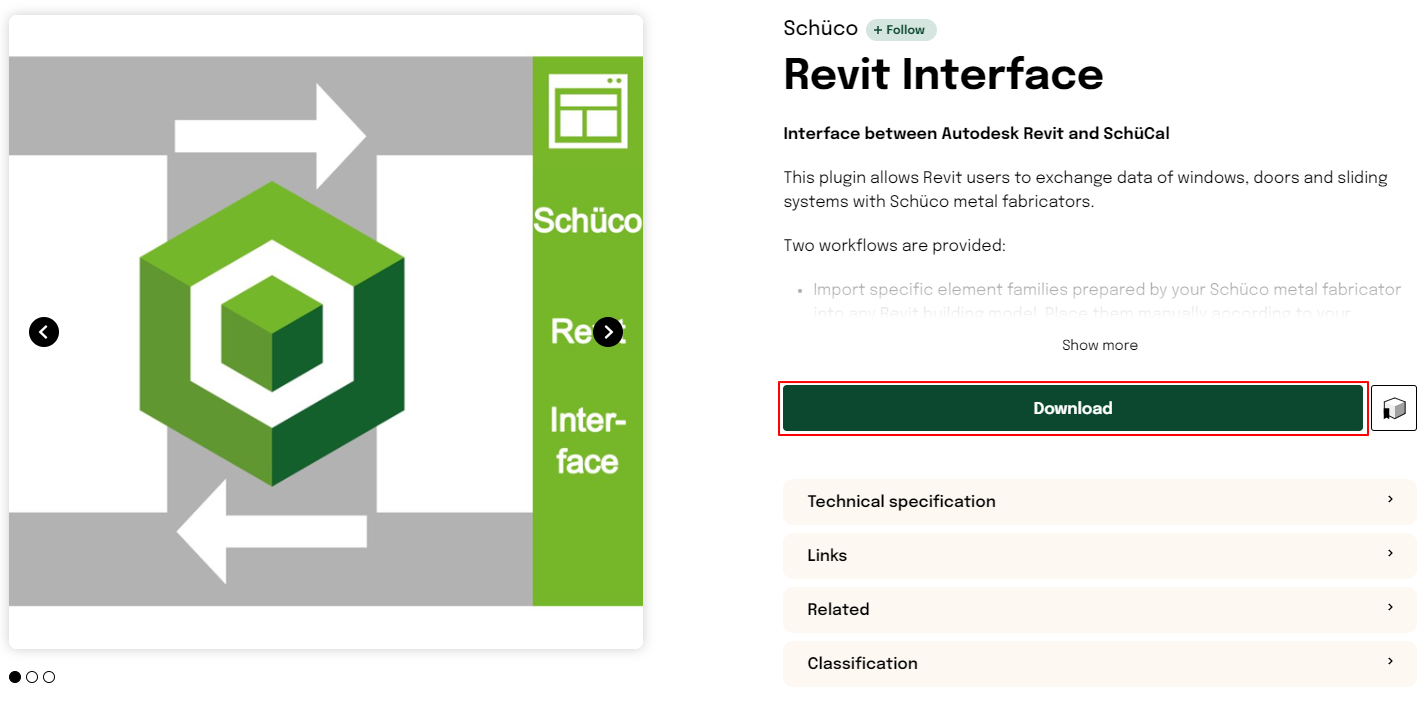
Click Download and pick appropriate Installation File (EXE) Revit_SchuecoInterface.exe:
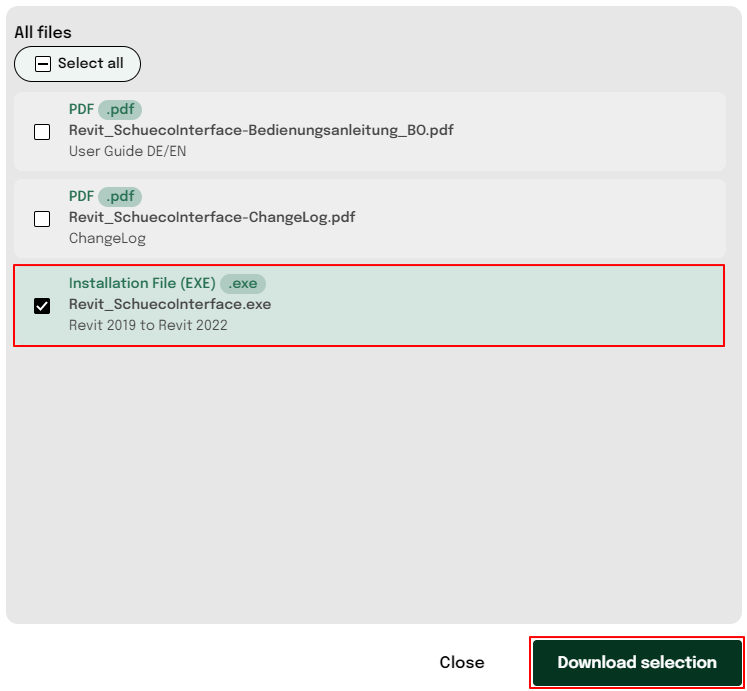
Run downloaded installer.
If you see Windows operating system message Windows protected your PC please click More info and then Run anyway:
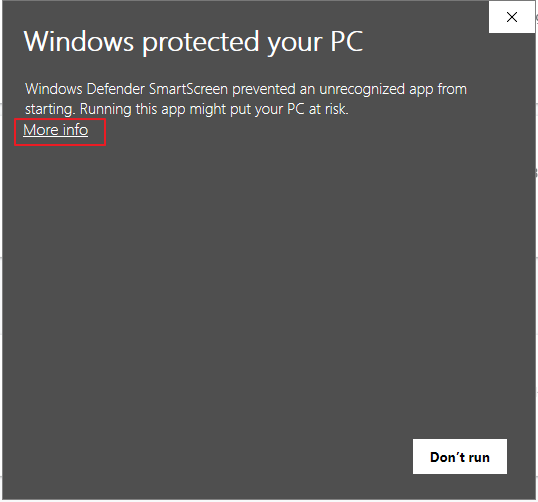
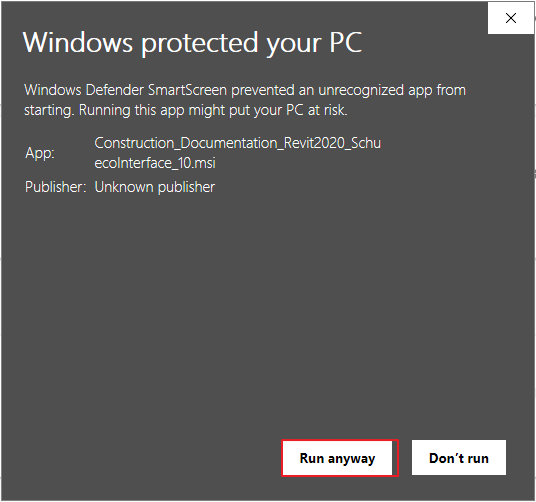
After successful installation start Autodesk Revit.
Create new project and go to Add-Ins toolbar and drop down Schuco Schuecal Interface. Click Import Schueco items:
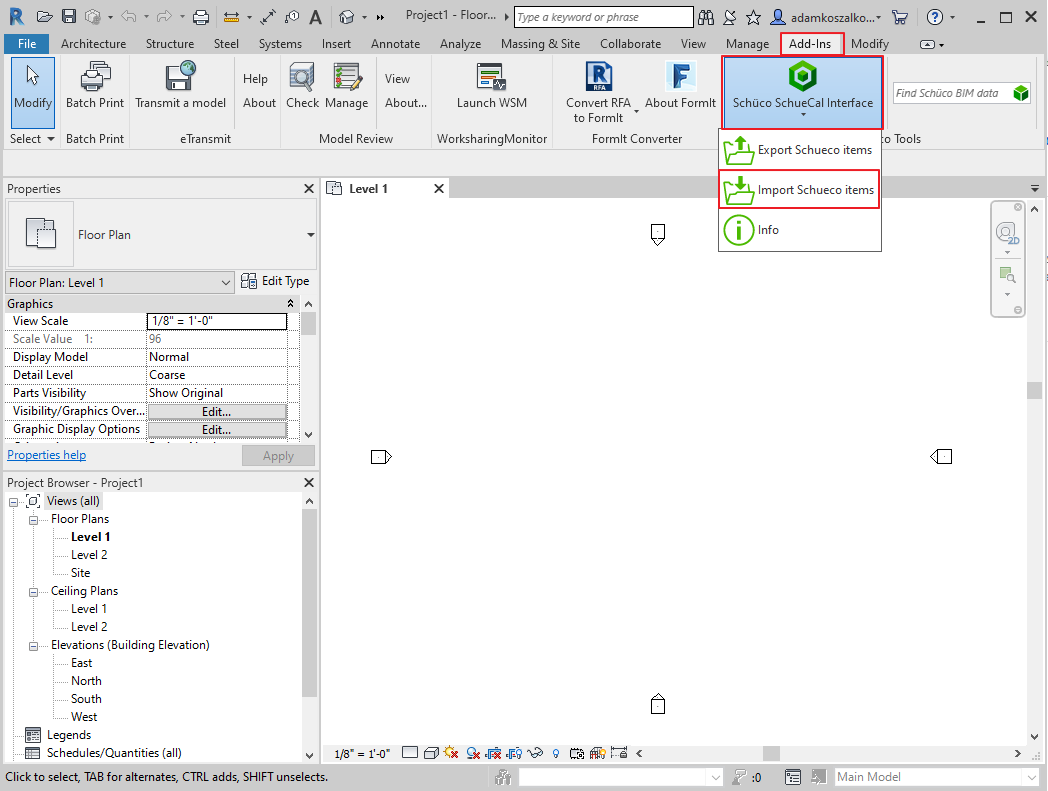
Navigate to the location with .s2rz export file exported before from Schucal and open it.
Check on all checkboxes on the list and confirm OK:
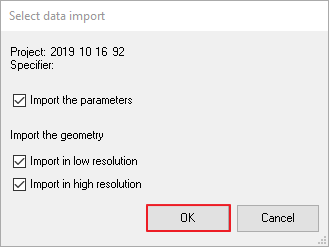
Revit will import the file and create new Family Type.
You will be asked to save new family on the drive. Define Family name with .rfa extension and confirm Save.
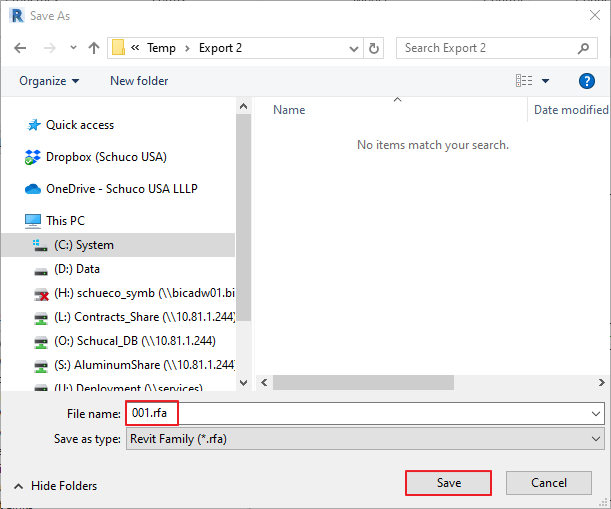
After successful import you see the message:
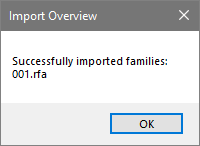
Imported unit model:
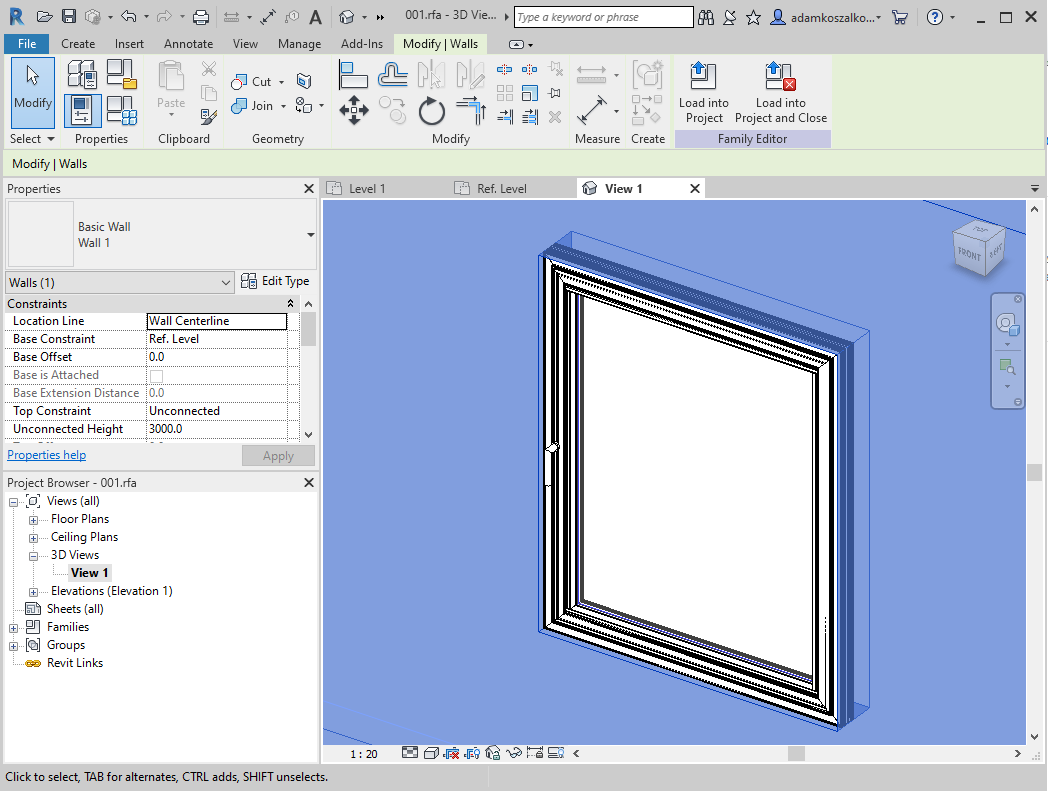
And its parameters: