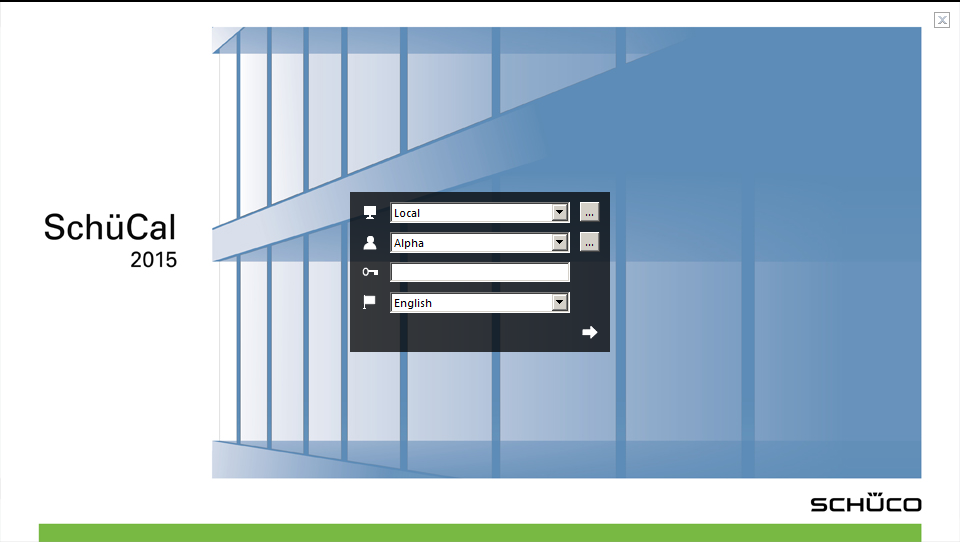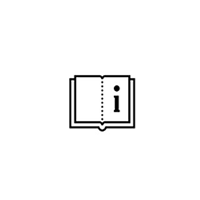How to create new user in Schucal
Go to General > Settings > User settings:
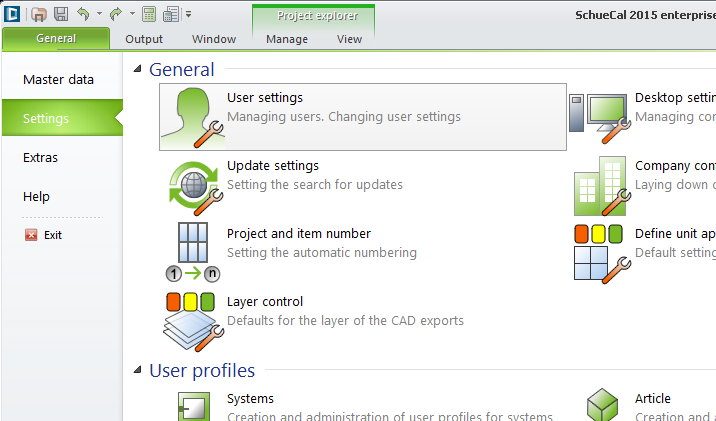
To create, change or delete users click Administration button:
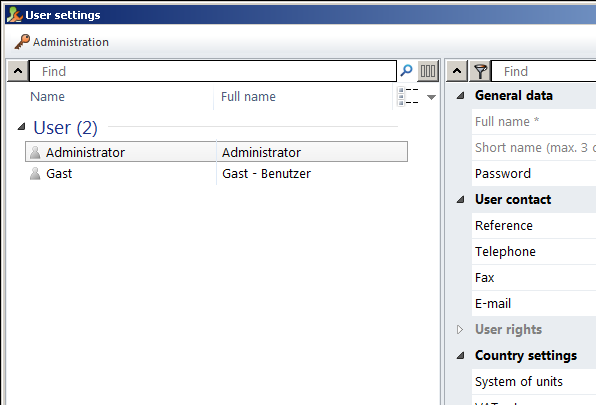
You will be asked for administration password, which was created on installation time. If you did not specify this password, leave field empty and confirm OK:
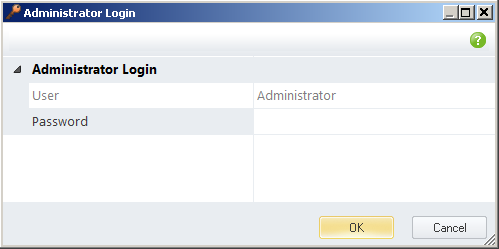
Click button New user and define new user’s name. Warning: Change immediately ‘New user’ name to real name; otherwise you will not be able to save this user settings.
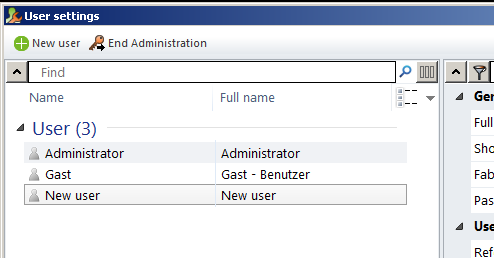
On right panel you will see tree of properties ready to modify for new created user.
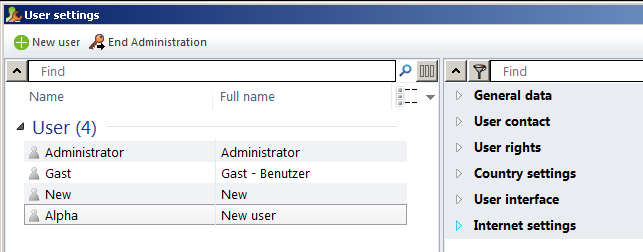
Expand User rights; here you can set up all privileges for this user, e.g.:
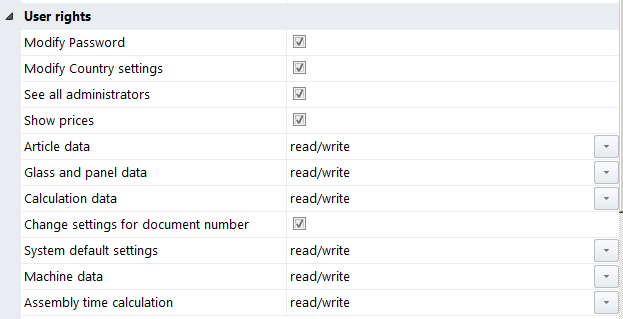
Save changes with button OK.
Restart Schucal, under User drop down field you will see newly created user Alpha.