3/30/2022
This program creates following Wharf profiles in the database:
9641504
9641503
9648085
9648084
Wharf Mullion Top Edge
Installer:
Change log:
3/30/2022 – Fixed top notch offset
2/4/2022 – Added 9648085 mullion. Fixed cleats.
5/21/2021 – Installer recompiled for Schucal 2021
5-5-2021 – Fixed the issue with displaying the mullion on new Schucal installations.
3-3-2021 – Cutting virtual profile Wharf Mullion Top Edge possible to apply as Extension profile as well as Coupling profile.
2-26-2021 – Fixed centercontactpoint of the mullion
Procedure after installation:
1. Restart SchuCal
2. Create new or open existing AWS 75.SI+/ADS 75.SI family unit
3. As top outer frame use 486560
4. As Mullion use 9641504 or 9648085
8. Select top outer frame and under Coupling profile pick Wharf Mullion Top Edge. This will build the flat 3D profile above the unit which is only the placeholder for special mullion head cutting line.
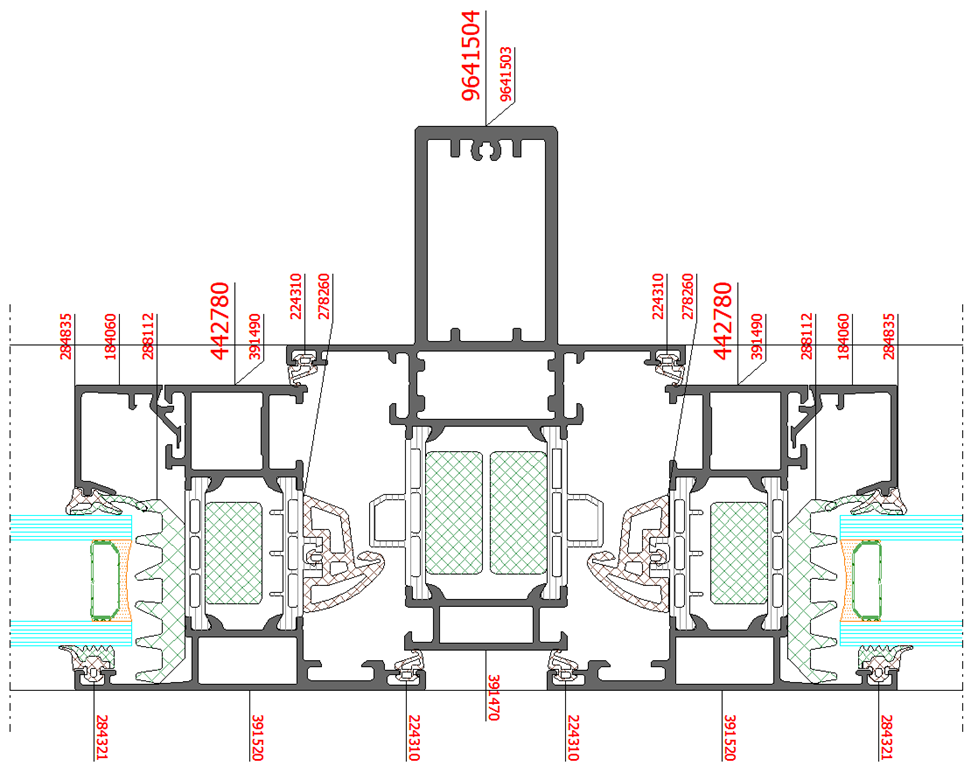
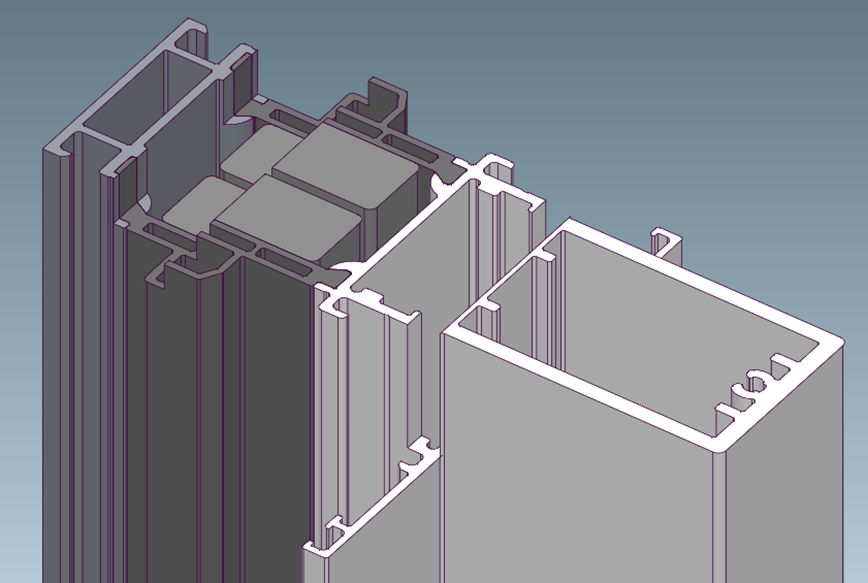
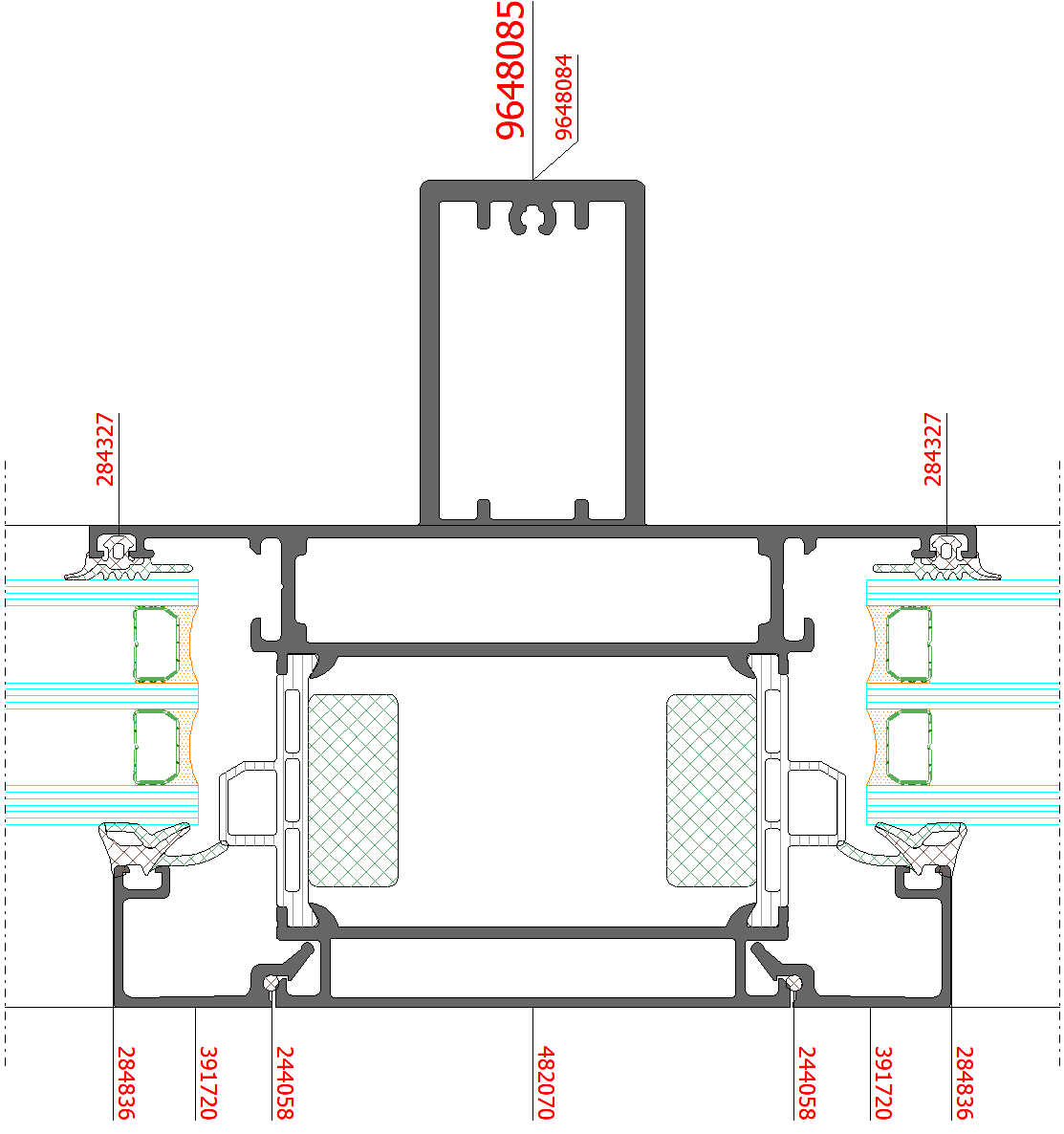
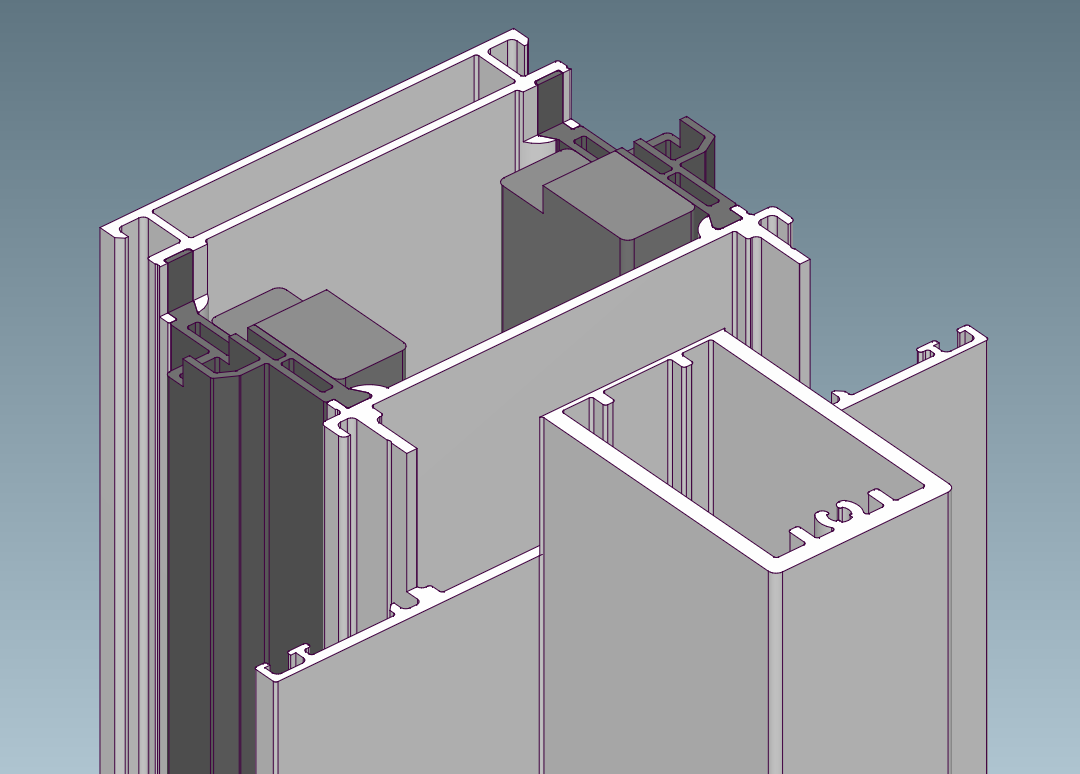
Important:
If you will notice that mullion is not formed correctly, what can cause wrong length optimization and MCO processing information you need to refresh intersection joint information as on below procedure:
- Select the white circle representing the joint on the mullion. When it became red click Change intersection type button as on the screenshot below:
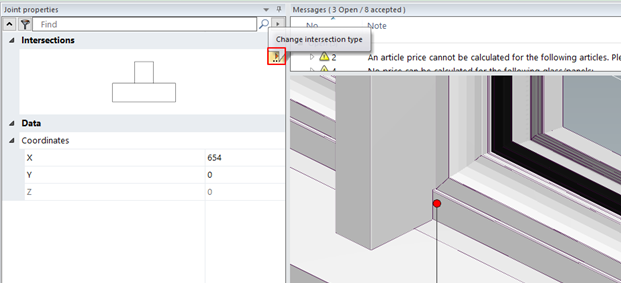
- Choose some other type of the intersection and confirm. Click Change intersection type button again and choose the correct original intersection type:
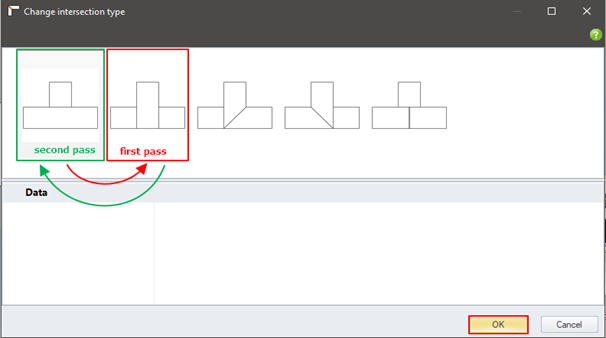
- It is necessary to pass this procedure for all mullions in the project.
No prices for custom profiles defined.
To define the price go to General > Master data > Article management > Special articles > [article number] > List price.
If you will send the SchuCal project that uses this custom definition to other Schucal user, please remember to send this update together.
After updating SchuCal with online Service Pack or reinstalling it you must install this update again.
